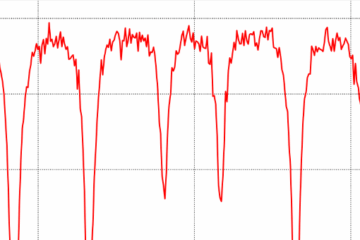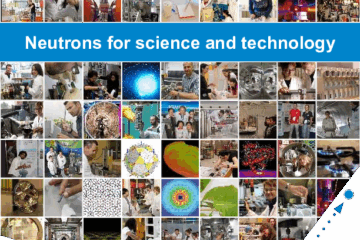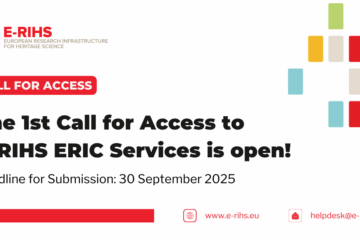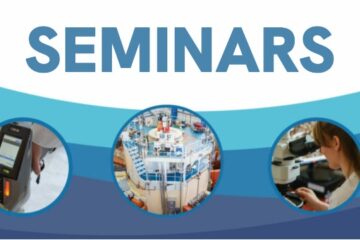Successful reactor operation cycles at the Budapest Research Reactor during this Autumn
We are very pleased to share with the neutron community that, the Budapest Research Reactor has resumed operation and successfully completed four consecutive 96-hour cycles this autumn. These cycles not only enabled important isotope production Read more